Have you ever shared a product link only to discover that the Facebook link preview isn’t working correctly? Or even worse, have you ever posted a link from BoredPanda only to discover that a cute dog image isn’t there? Let us save you the trouble and help you deal with the most common issues of Facebook preview posting.
What is the best way to share links on Facebook
Facebook is a great place to get people talking and to share information both for personal and business pages. Sharing links can help you engage your friends in conversation as well as redirect people to your website. You can share links either in posts, or hide them in the first comment or the photo captions. Hiding links isn’t a great practice though because it makes them harder to get to. But, more importantly, you might choose to use link previews because Facebook prefers them. Link posts help people understand where the link is going to take them, so Facebook aims for sharing links with previews, showing a thumbnail and a description of the website. Facebook is trying to show fewer links shared in captions or status updates (on the left), so it prioritizes link-format posts (on the right). 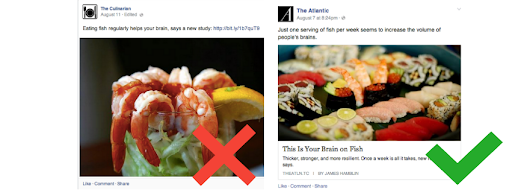
How to Post a Link on Facebook with Preview
Let’s see what link sharing looks like.
To share something from your personal account, you can start with copying the link you want to share and pasting it into the “What’s on your mind, [name]?” box at the top of your News Feed. Give it a couple of seconds to fetch your preview. It usually contains a headline, a thumbnail photo, and teaser text. Now you can delete the link and post it, as Facebook has already saved your information.
To share something from your business page, choose the page either in the search box at the top of your Facebook Feed or in the Pages menu. Paste your website’s URL in the post box at the top of your page’s timeline and click ‘Post’. This is what a link preview post looks like if all went well: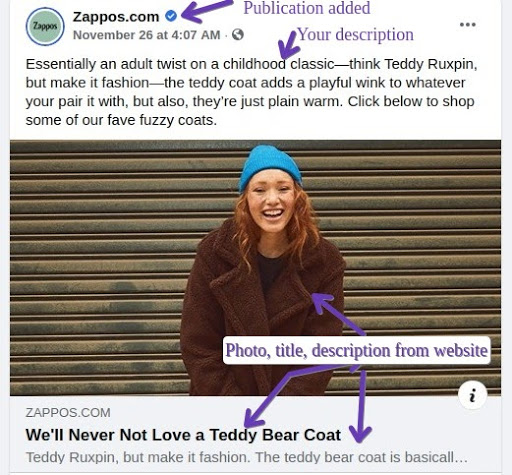
Suppose you want to share your links in relevant groups. In that case, it might be better to use your personal page because posting in groups is meant for regular users. You should opt for relevant groups so that you can target the right crowd. For example, if you have a gastropub, you can post in foodie groups or groups discussing restaurants in your area. Go to the groups, add the URL link the same way you would create a post.
Facebook Link Preview: Key Issues
Facebook link preview is a great feature, but it doesn’t always offer a seamless experience. We’ll take a look at the significant issues that can prevent you from sharing great content.
So, these are the problems you can encounter while sharing links on Facebook:
- The link preview shows the old snipped you have updated
- The image didn’t show up at all
- An image is missing in a post that’s already published to your Facebook Page
- The picture of a preview is small or blurry
- Short links can’t be posted
- The title and description are cropped
There are more and less common ways to solve the issues when Facebook link preview not showing or displayed inappropriately. First, we’ll go over the possible errors, then we’ll share Facebook’s solutions as well as the alternative ways to make link posting infallible.
Why Won’t Facebook Preview my link?
Facebook uses Open Graph meta tags to create attractive link previews. Without them, a shared link would offer just a description and a name, it will hardly become an asset for marketing campaigns. OG meta tags are useful little snippets of code that help create link previews with large thumbnails. Earlier, the only thing you had to do was to set up your website properly. Since 2018, it got more complicated, Facebook has made a little tweak to the way it pulls that information to protect its users from fake news. You need to make sure your tags are configured to match the content of the page. Later, we’ll discuss what to do if dealing with tags seems too daunting.
Facebook image not loading
If you’re sharing something for the very first time, Facebook hasn’t saved all the information it needs for the preview. And it can’t create a link preview for you until someone else shares it. Later, we’ll share all the options to prevent it from happening.
An image might miss even from an older post. Sometimes the link preview is appearing correctly when you post on Facebook, but it won’t display an image later in your News Feed. It mostly happens because Facebook is caching everything, so refreshing the post might fix the problem.
The link preview shows the old snipped you have updated
The reason Facebook is showing an old photo in the preview even though you changed it, is that Facebook caches data. But even though it’s supposed to make Facebook faster, it can cause problems when posting updated information.
The title and description are cropped
You might see only a part of your link description or title. The text can be often truncated in Facebook’s link preview upon sharing the published post. There’s no hard limit for a link description, but the best practice is to stay within 30 characters for the link description and 25 characters for the title. These limits are based on getting your link description to appear across all device types. So, for example, your text may look fine on desktop, but get truncated on mobile. Don’t worry that the 30-character limit doesn’t look like much room for self-expression. You might want to stick to more concise posts, as the research shows that posts under 40 characters get more engagement.
The picture of a preview is small or blurry
Facebook recommends using images that are at least 1200 x 630 pixels for high-resolution devices. Images that are at least 600 x 315 pixels will get you the link preview with larger images. If the image you’re getting in a preview is too small, check the size of the picture first. Facebook Help Team says that images that are smaller than 470×246 pixels will display as a square with the title and description to the right, so the only solution is to find a bigger picture.
Short links cannot be posted
Have you ever shared something on Facebook, only to discover that “Your content couldn’t be shared because this link goes against our Community Standards.” This is annoying when you can’t post links on Facebook. But this thing happens because Facebook doesn’t trust short links that have a generic domain. Even though many people use generic link shorteners to share something interesting, they are also beloved by spammers, so Facebook tries to be on the safe side. If you don’t want your links to be treated as spam, consider using branded links.
Links on a Facebook Business page
If you want to gain more control when you share links from your business Page, you can claim the ownership of your website. If you do that, you’ll be able to modify the links from the given domain. These editing permissions can also be used for your ads. This is a part of Facebook’s quest to battle misinformation because then you’ll be able to prevent misuse of your domain, which will make you more trustworthy for Facebook.
Another way to do that is to use branded links. Not only will they create a stronger association for your brand’s online presence, but the branded links will also tell people where they take them. It’s essential for building trust, but it also results in more clicks.
How To Fix Facebook Link Preview
Open Graph tags
Of course, you can fix link preview issues by adding information to the Open Graph tags. You can add information about the height and the width of the image preview you need. Just add og:image:width and og:image:height to your existing tags, and it will give Facebook enough information to get your preview.
Facebook Debugger
If you’re not into coding, you can use Facebook’s Sharing Debugger. When you paste the URL you want to post on Facebook, it preloads all the information Facebook needs to show your link correctly. Facebook caches that information, and when you post the link, Facebook will already have all the necessary data even if you share it for the first time.
If it shows an old image, try the “Scrape Again” button, so that it pulls an updated image from your website. Then return to your post, refresh the page and paste the address again.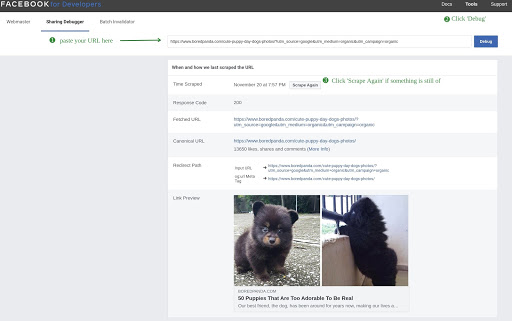
This tool can also be handy if your subheading text gets cut off. When you paste your link into the debugger, it will pull the extra information from the website, so you’ll be able to copy your subheading text and paste it into the preview. Even though you find this tool on the pages for developers, you don’t need coding skills to use it.
Remember to paste the final version of your link. For example, you might want the UTM parameters added.
WordPress Plugin
For WordPress, there are SEO plugins that will help you fix your link previews. For example, this plugin can customize the description and even add a featured image to your post. It’s also a great way to change OG tags if you want them to be displayed a bit differently on Facebook. You don’t need any coding skills to do that, which makes a great option if you prefer WordPress.
Optimization tool
Tag editing and debugging might sound quite scary. There’s another way to get things done. You can use a social media optimization tool, like piar.io that will create a link preview for Facebook, or for that matter, any other social media platform. You will be able to customize everything and see how your post will look across multiple platforms.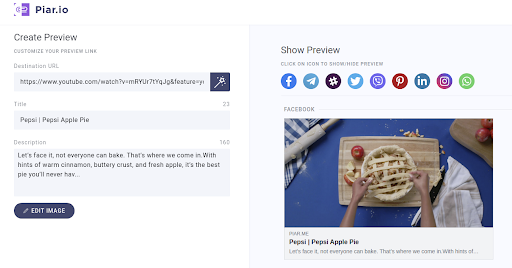
And of course, sharing is just half the job done. With piar.io you will track Facebook link clicks, so you’ll know how your marketing campaign is doing.
It will come in handy if you want to place your ad in a Facebook group multiple times a week. Piar.io allows you to use different previews for the same link to attract more user attention.
Summary
Facebook’s algorithms may pose difficulties for sharing links in your Feed or a group. But even if your image doesn’t look right or the description doesn’t match the picture, there are ways to fix this problem. You can ask a coder for help, or use Facebook’s debugger to address many issues. You can even get to change the link preview on Facebook if you claim the website ownership. The easiest way is to use social media optimization tools, because they require zero coding skills and offer extra features, like analytics.
